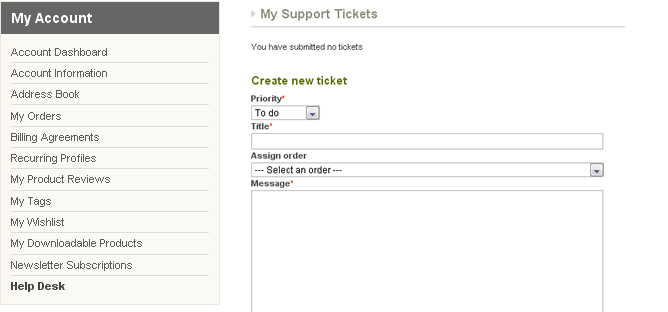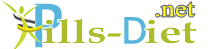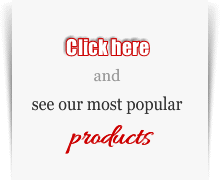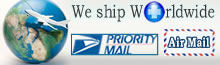You have no items in your shopping cart.
How to place an order?
Placing an order with www.pills-diet.net is very easy. Here are the steps you need to follow. If you have any problems or questions, please contact our Live Chat support, which can be found on the Home page in the top right corner. Here, one of our operators will answer in English to your questions through a chat.
1. Log in or Register
Existing customers need to log in by entering their email address and password.

New customers need to register. Find the “Log in” button in the upper right corner and click on it. Then click on “Create an Account” button and introduce your personal information.
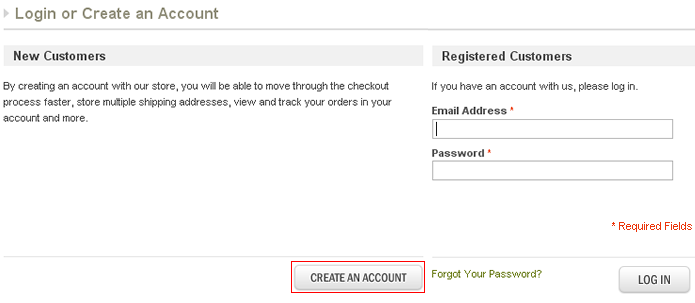
2. Add Items to Your Shopping Cart
Now that you are registered and logged in your account, you may easily choose the products you want to buy. After you find the product you are interested in, by searching it in the main menu on the top of the page, click on the item’s name to see a detailed description.
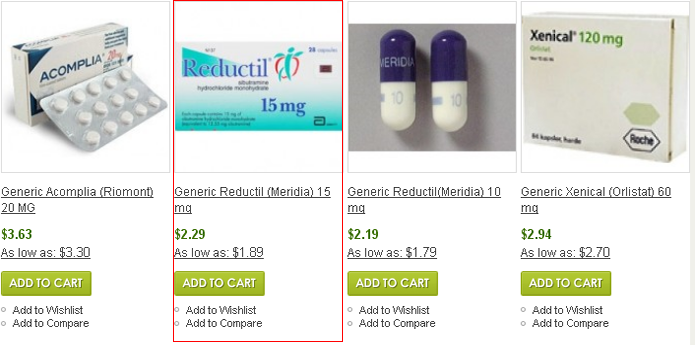
Here you will find more information about the item, including usage, dosage, indications, storage etc.
Add the product to your Shopping Cart.
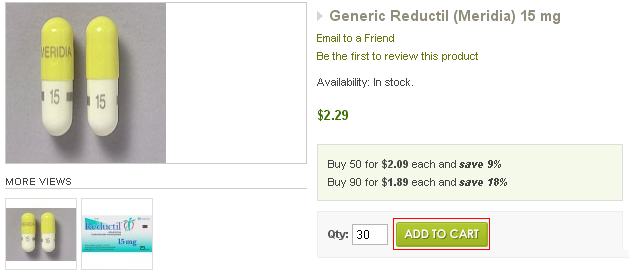
Once you have added an item to your Cart, keep searching or browsing until your Cart contains all of the items you want to order.
3. Shopping Cart
Take a moment to review all of the items you have placed in your Shopping Cart. If you decide that you don't want to purchase a particular item right away, click the "Remove item" button next to each product.
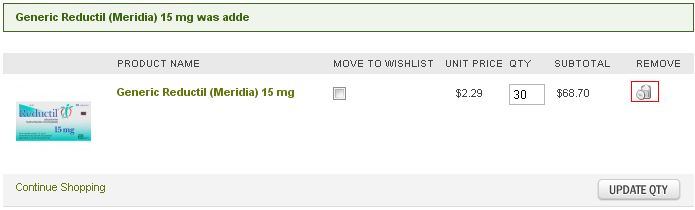
If you are ready to place an order for everything you have in the Shopping Cart, click the “Proceed to checkout" button. You will be taken to the first page of the order form.
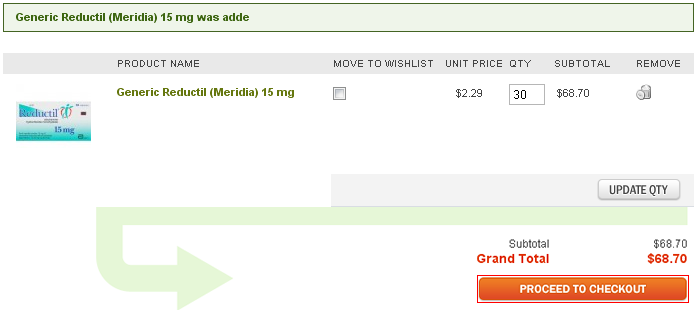
4. Shipping Information
Here you have to fill in your shipping address (the address to which we will ship your order).
After completing, click on “Continue” button.
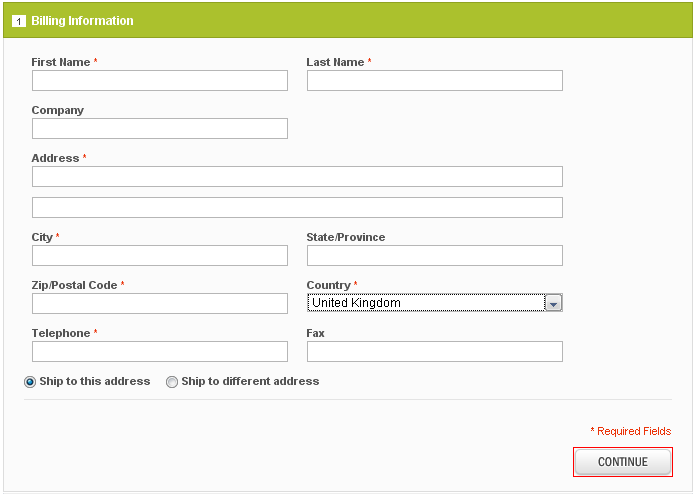
5. Shipping Method
Choose the shipping and handling method and click the “Continue” button.
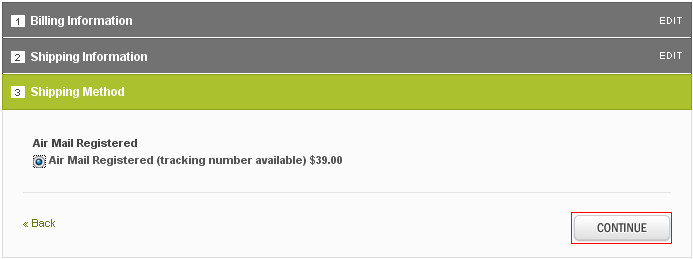
6. Payment Information
Choose the payment method you like and click on “Continue” button again.
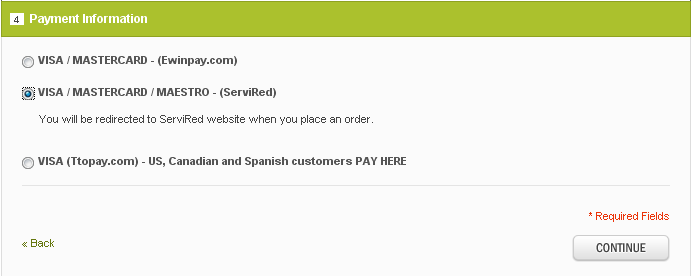 7. Order Review
7. Order Review
Take a moment to review your order. Here you see the products you want to order, their prices and the total amount of your order including shipping and handling. If everything is correct, click on “Place Order” button and you will be redirected to the server of the bank that manages transactions.
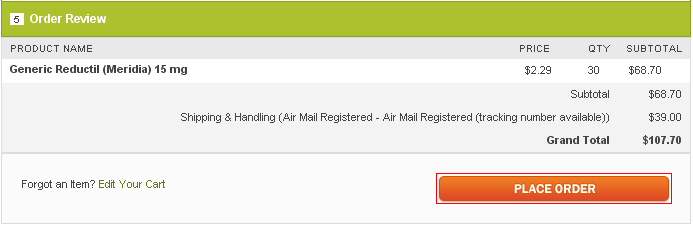
8. Payment by Credit Card
On the payment page, insert your credit card information (card number and expiration date).
NOTE: Write the number of your Card (16 digits) without spaces.
To confirm the payment please click on “Send your order” button.
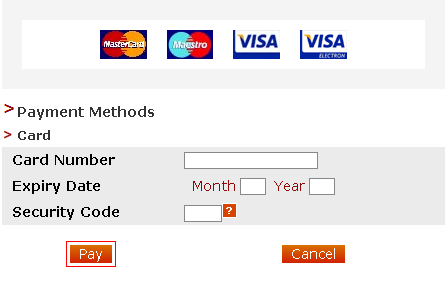
9. Order confirmation email
You will receive an email confirming the acceptance of your order which will give a summary of the goods ordered, a transaction reference number, payment and shipping details.
10. Payment by Bank Transfer
If you want to pay by bank transfer, please write us a message. You will receive our bank details to make your transfer. Your order will be confirmed after the receipt of bank transfer.
11. Order Tracking
To access the order tracking click “My Account” and chose "My Orders" section.
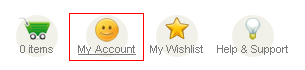
An email is sent automatically after the shipment of your items and at all stages of your order.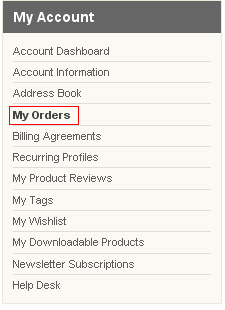
12. Write us a message
To send us a message, open your account on the website and click “My Account” section on the top of the page.
Choose “Help Desk” from the left side menu and write your message.
You will have a reply in 24 hours.